Scanning Solidity Files using SolidityScan
We also provide the functionality to scan up to 5 files at one time by uploading the solidity files (files with .sol, .Sol extension) to our platform.
Step 1: Please Select the Upload Type
Begin by choosing either the "Single File Upload" option if your project is a single file or the "Multi-File Upload" option if it comprises a structured directory with multiple files.
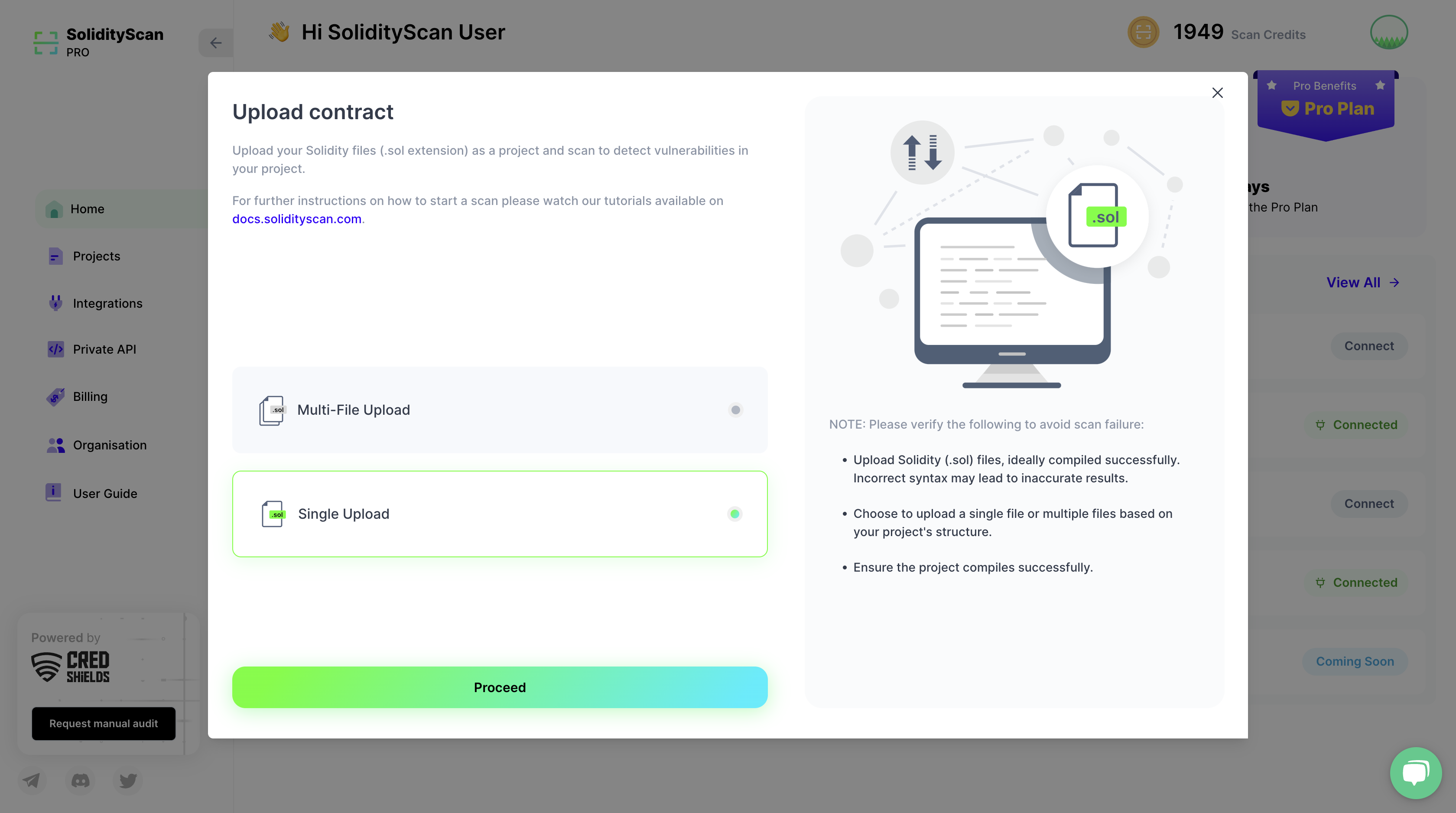
Step 2: Enter the details of the contract
Enter the name of the project.
Either click in the Upload Box or drag and drop files into the box to upload.
If you opted for "Single File Upload" in this step, you can simply upload your Solidity file and initiate the scanning process. On the other hand, if you've selected "Multi-File Upload," you have to compress your project into a zip file and then proceed with the upload.
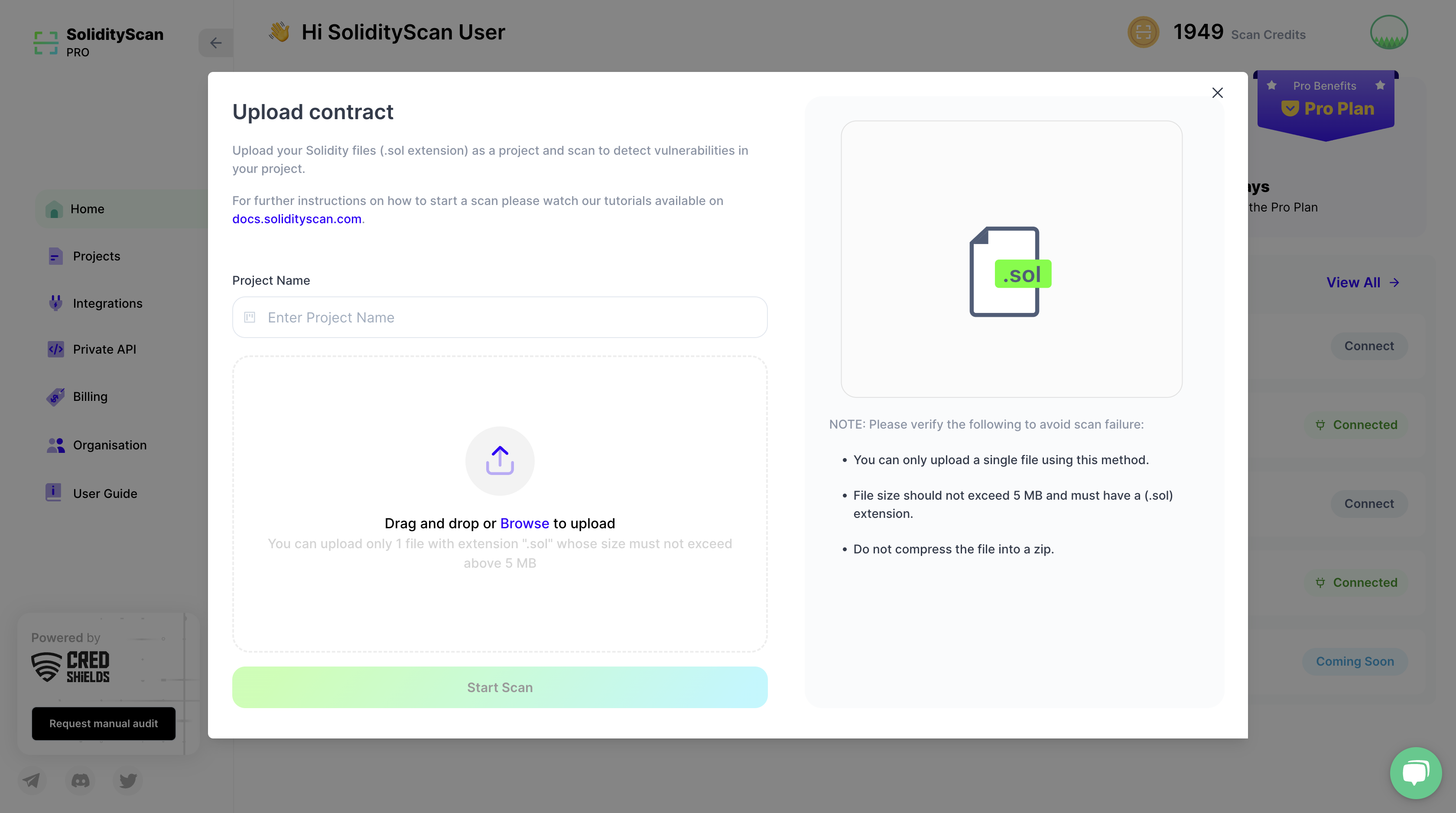
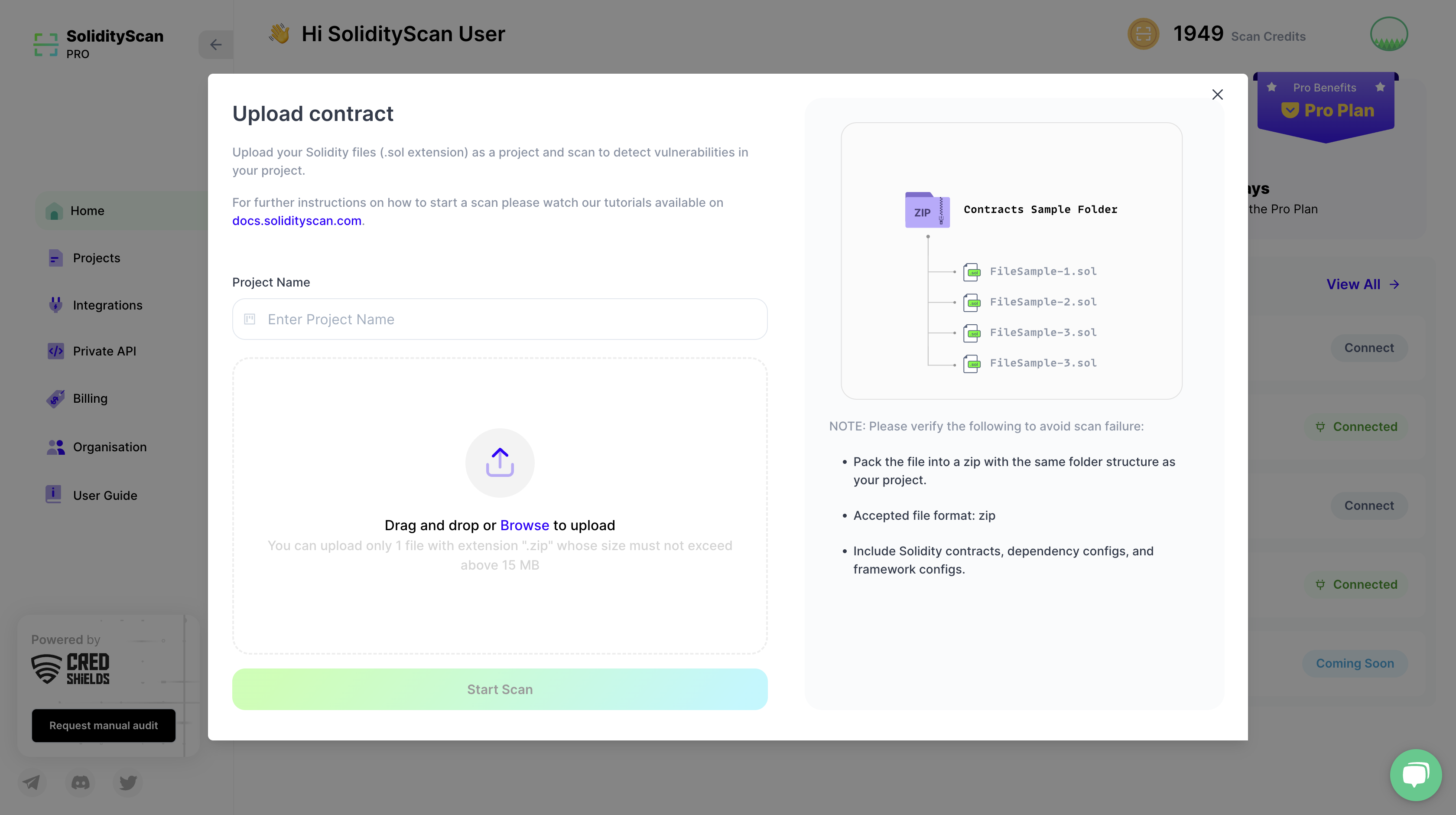
Step 3: View the results of the scan
On successful completion of the scan, click on it to get more details about the scan.
Refer to the Project Scan section to see how to explore the detailed result of a scan.